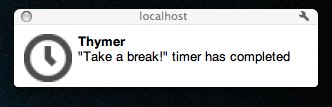When I got my Scoutmob laptop (a quad-core 15’ MBP) a couple of months ago, I wrote down everything I needed for making it ready for development. Here’s my minimum viable development setup.
Chrome (Dev Channel). At one point I was dabbling with writing Chrome Extensions, but there’s not really a good reason to continue using the dev channel - ‘cept that it’s been pretty stable for me.
iTerm2. I was a tmux user, and screen before that. Based on a recommendation from Amro, I’ve been using iTerm2 for a few weeks now. Not totally sold on it, but it’s a narrow win over tmux because of its ease of set up. I recommend downloading the Solarized theme for it.
Divvy. Great app for organizing windows. Use it all the time.
Dropbox. Easy filesharing. More importantly, I need it for my next app, which is…
1Password. I use this a lot already, but I need to use this more. You’re only as safe as your weakest password.
Homebrew. Best package manager for OSX. No reason to use anything else.
XCode 4. Requirement for Homebrew, but starting some serious iOS development as well.
TextMate. I vi occasionally, but TextMate is my editor of choice, especially for Ruby/Rails development. I recommend the Solarized theme for it as well.
Twitter. I don’t tweet enough to need anything more.
Notational Velocity. Synchronized to Simplenote, I’ve built up enough notes over time to where this is tool is now an essential part of how I work. I’ve tried Evernote, but it wants to be more than I really need.
iStat Menu. I tried to go without installing this initially - until my machine started getting sluggish. Essential for finding misbehaving processes.
JumpCut. Clipboard history. Nice not having to worry about overwriting your current clipboard contents.
Git (via Homebrew). I would use this even if I didn’t need to push to a remote repository. It’s the safety net for software developers.
RVM. Nice that it makes upgrading Ruby a breeze, but Gemsets is the killer feature.
MySQL (via Homebrew). It’s what we use at Scoutmob.
POW. Always available Rails apps. Install the powder gem to make managing applications a snap.
Ack (via Homebrew). Super fast searches on the command line. Also, I recommend install the Ackmate plugin for TextMate.
My dotfiles and dotvim Projects. Gets my terminal environment how I like it quickly.
In addition, there are two settings I do every time I setup a new machine:
- Turn off Dashboard. Never use it. and it hijacks a very useful function key. Speaking of function keys…
- Use F1, F2, … Keys. Instead of the feature keys. Developers pretty much live in those function keys.